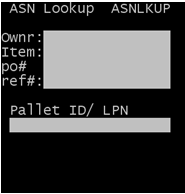Looking up an ASN
During the receiving process, you can look up an ASN on the RF device. The search retrieves ASNs using information about the ASN that you specify in the ASN Lookup screen.
To look up an ASN during the receiving process:
Viewing the change to inventory
After you receive a product, you can view the inventory transaction record on a workstation to see how the inventory count has changed.
To see the effects on inventory, select on the workstation.
Verifying the update on the workstation
After you receive a product using an RF device, you can verify the update on a workstation.
To verify the update on the workstation: