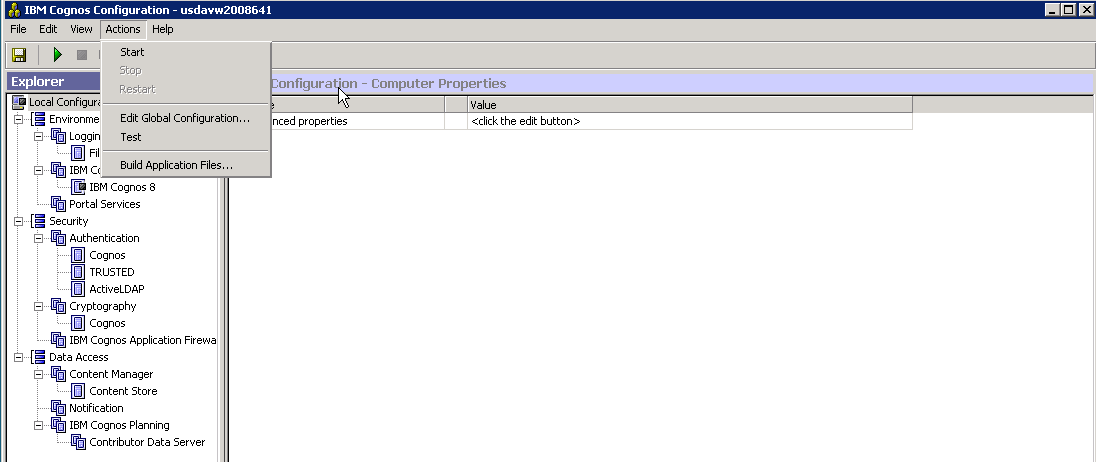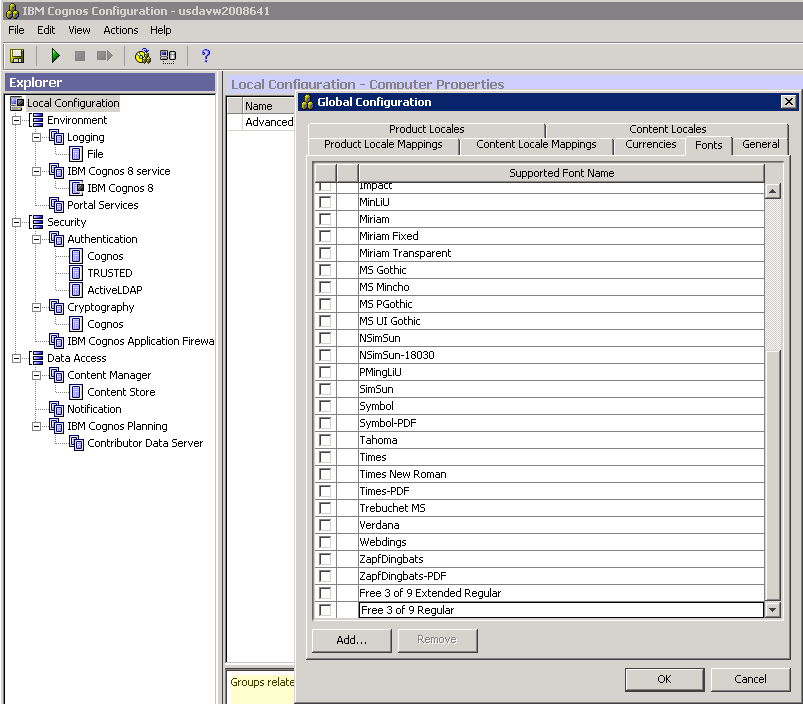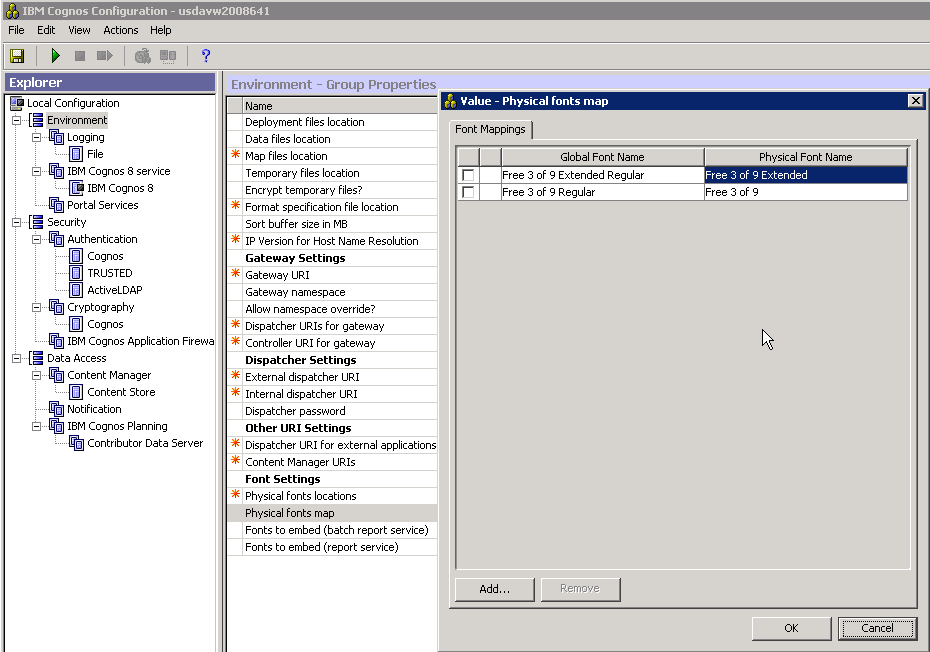Installing barcode fonts for Infor Reporting server
If your implementation of Infor SCE utilizes Infor Reporting, you can follow the steps below to install barcode fonts. If your implementation of Infor SCE uses the BIRT reporting tool, you can disregard this information.
To locate and download the free 3 of 9 barcode font files: