Case IDs
Scanning the new case ID
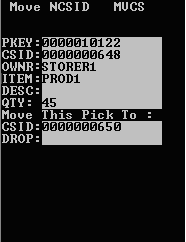
To accept, press twice. The screen updates with the new case ID.
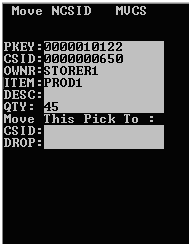
Application-generated case ID
Viewing updates
To view the update on the Picks tab in the Shipment Order screen:
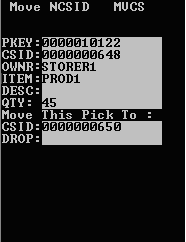
To accept, press twice. The screen updates with the new case ID.
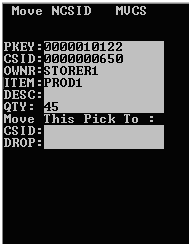
To view the update on the Picks tab in the Shipment Order screen: