Processing the Invoices
- Printing. When you print invoices, the system generates/assigns invoice numbers, applies any minimum invoice charges, applies any designated tax rates, and performs any necessary currency exchange rate calculations
- Proofing. When you proof invoices, the system creates general ledger account records and generates appropriate reporting.
- Posting. When you post invoices, you complete the invoicing process. The charges associated with the posted batch are removed from the system. At this point, the system also creates the appropriate output files used to update eternal accounting systems.
These tasks are performed on the Batches screen; from the Invoice Management menu, select Invoice Batches to display the screen.
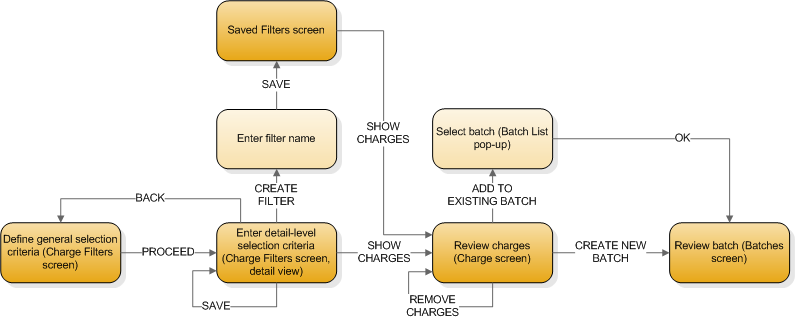
Reviewing the Batch
Before you begin processing the invoices, you may want to review the batch. You can either review batch information on screen or by generating the Accrued Billing report.
Review the batch on screen
Display the details of the selected batch to review batch information on screen .General information about the batch is displayed in the header area; you can edit some of these fields at this time if necessary.
A list of all charges on the batch is displayed on the Charges tab in the detail area of the screen. You cannot edit charges from this screen, however, you can remove individual charges from the batch.
Depending on the selection criteria you used to select charges for the batch, there may be multiple invoices associated with the batch. You can review all of the invoice information on the Invoices tab in the detail area of the screen.
Generate the Accrued Billing Report
You can also review batch information by generating the Accrued Billing report. From the Batch List view, select the batch you want to review. Click Review Batch to generate the report.
Deleting a Batch
If you find a batch is in error, you can delete the batch before processing (you can only delete batches that are currently in an Open status). Select the batch you want to delete, and click Delete.
The Delete process removes all charges from the batch and restores them to an open status. They are then available to the invoicing process and can be selected for use in another batch.
Printing the Invoices
To print the invoices associated with a batch, select the batch you want to work with, and then click Print. You can only print batches that are in an Open or Printed status.
The system will prompt you for the send method of the invoices. You can choose to print to the system printer, or to fax or e-mail the invoices. The system will use the fax/e-mail information from the associated Bill-To Customer record to properly route the invoices.
Prior to actually printing (or faxing/e-mailing) the invoices, the system checks for any invoice minimum charges and applies those if necessary. If any of the charges on the invoice are taxable, the system also calculates the appropriate tax amounts and adds those to the invoice. Finally, the system performs any necessary currency conversions.
After printing, the system updates the batch status to Printed. The batch cannot be deleted at this point.
Resetting a Batch
If necessary, you can reset a printed batch back to Open status.
- From the Batch list, select the batch you want to reset.
- Click . The system restores the batch to Open status where it can edited, re-printed, or deleted if necessary.
Create General Ledger Entries (Proofing)
The Proof action creates all the appropriate general ledger entries for the batch. To proof the invoices associated with a batch, select the batch you want to work with and click . You can only proof invoices that are already in either a Printed or Proofed status.
If there are no errors, the system updates the batch status to Proofed.
Reviewing Results
If there are any accounting errors, you must resolve those errors prior to continuing the invoicing process.
After you proof the invoices, the system automatically generates the General Ledger register and the Invoice register. You can review these documents to identify any accounting errors that must be resolved. Note that multi-corporate invoicing is not supported; this can be a likely reason for accounting issues.
Fixing errors
You’ll need to resolve any accounting errors before you can continue invoice processing. This will likely involve reviewing the Charge Account Distribution configuration records. You can also reset the batch to return to Open status, where you can edit the individual charges on the batch as necessary.
Resetting a Batch
If necessary, you can reset a Proofed batch back to Open status.
- From the Batch list, select the batch you want to reset.
- Click . The system restores the batch to Open status where it can edited, re-printed, or deleted if necessary.
Post the Invoices
Once you have successfully proofed the invoices and are ready to complete the process, you can post the invoices. You can only post invoices that are in a Proofed status.
Select the batch you want to post, and then click .
At this point, the system updates the batch status to Complete. No further processing can be performed on the batch or the associated invoices or charges. The charges are removed from the queue and are no longer available for processing.
The system also generates the appropriate output files for any external accounting systems after posting.